
Samsung Easy Printer Manager Install and Download 2.0.1.36 for Windows and 1.3.34 for Mac OS
Latest Blog Posts
Easy Printer Manager Download and Install for Windows and Mac OS.
The Samsung Easy Printer Manager is the official printer software designed for compatibility with Samsung devices, offering monitoring, setup, and tracking capabilities for printers connected to a network. The application features a user-friendly main interface suitable for users at various proficiency levels, including those who are intermediate, advanced, or new to the Samsung printer ecosystem. It allows management of both single and multiple printers when connected. The latest version of the Easy Printer Manager App for Windows is 2.0.1.36.
Samsung Easy Printer Manager enhances the efficiency of monitoring extensive deployments of Samsung printers. The application actively maintains communication with all Samsung printers installed across networks of varying sizes, including small businesses, educational institutions, and large corporations. It promptly reports any occurrences of errors, unexpected behavior, or technical alerts, facilitating proactive management of printing environments.
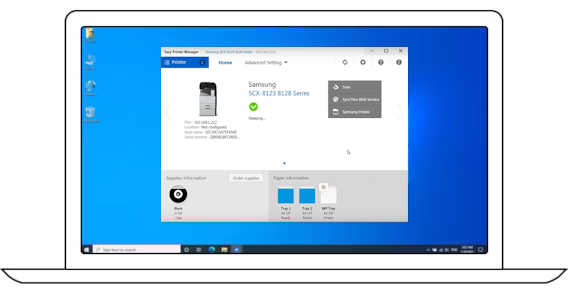
Samsung is a worldwide authority in the fields of digital media technologies, semiconductors, telecommunications, and consumer electronics. Samsung Electronics operates out of its headquarters in Suwon, South Korea. The company, established in 1969, has expanded to become a multinational conglomerate with a workforce of over 287,000 across 74 countries.
Note: Tech giant HP acquired the Samsung printer business.
What Is Easy Printer Manager?
Samsung Easy Printer Manager offers an easy way to manage your Samsung printer settings.
Features And Advantages Of Easy Printer Manager
- Cost Efficiency: Achieve printing cost savings through Smart Panel.
- Personalization: Configure custom printing profiles according to your needs.
- Driver Updates: Automatically check and download the latest printer drivers.
- Energy Conservation: Enable Eco Mode for automatic energy savings.
- Fax Capability: Send and receive faxes directly from your PC.
- Mobile Printing: Print seamlessly from your smartphone or tablet.
- Monitoring: Keep track of printer status and usage metrics.
- Easy Installation: Swift and straightforward setup process for your printer.
- Printing: Effortlessly print documents and photos.
- Remote Management: Manage your printer’s functions from any location.
- Scanning: Scan documents directly to your PC.
- Security Measures: Ensure the security of your printer and documents.
- Troubleshooting: Diagnose and resolve printer problems efficiently.
- Toner Ordering: Monitor toner levels and conveniently order toner online.
First Steps
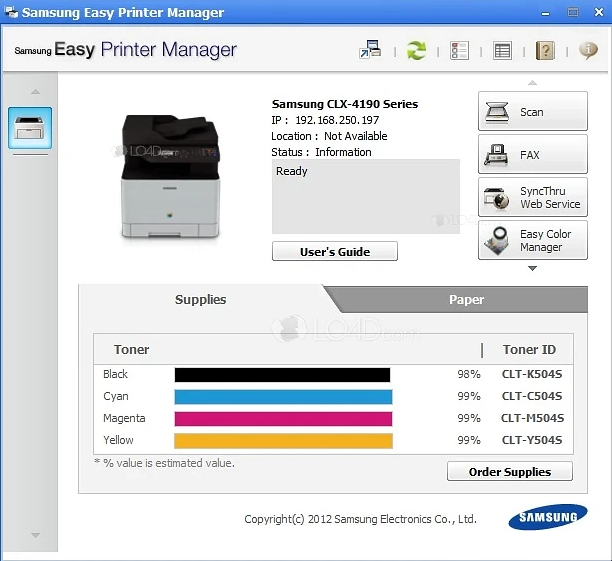
- Find the downloaded installer file on your computer.
- Initiate the installation process by double-clicking the installer file.
- Follow the on-screen instructions presented by the installation wizard.
- You might be asked to designate the installation location. Choose a directory on your computer for the software installation.
- Confirm your selections when prompted by the wizard and commence the installation by clicking “Install.”
- The software will be successfully installed on your computer. Upon completion, click “Finish” to exit the wizard.
Download Samsung Easy Printer Manager for Windows
The latest version of Samsung Easy Printer Manager for Windows is 2.0.1.36 and for Mac OS 1.3.34. Use this utility to combine several settings of a Samsung printer into a single location.
- Visit the Easy Printer Manager download page first.
- Click the Download button on this page to initiate the download on your computer.
- Once the download is complete, please click on “Open Folder” or double-click the downloaded file.
- Now you can install the Easy Printer Manager app.
- Find the downloaded file, double-click the icon to open.
- Click the “Ok” button to continue.
- Now follow the setup process.
- Accept the License Agreement, and click the “Next” button.
- After the installation has ended, click the “Finish” button.
- Now you can enjoy your Easy Connection to Screen Software.
Pros Of Easy Printer Manager Software
Intuitive Interface: Typically featuring an intuitive and user-friendly interface, it facilitates easy navigation and access to various printer settings and functions.
Device Management: Enables the management of multiple Samsung printers and MFPs through a single interface, offering convenience for businesses with multiple devices.
Monitoring Capabilities: Provides the ability to monitor the status of Samsung printers, including ink or toner levels, paper jams, and other issues, ensuring prompt problem resolution.
Remote Configuration: Often allows remote configuration of printer settings, beneficial for IT administrators overseeing a network of printers.
Scan and Fax Functions: In addition to printer management, it may include features for scanning and faxing, offering a comprehensive solution for multifunction devices.
Firmware Updates: May facilitate checking for and installing firmware updates for Samsung printers, ensuring they remain up to date and perform optimally.
Cons Of Easy Printer Manager Software
Limited Compatibility: Designed exclusively for Samsung printers and multifunction devices, it may not be compatible with printers from other manufacturers, limiting its utility in heterogeneous environments.
Limited Features: While offering basic printer management features, it may lack advanced functionality compared to more robust print management software solutions.
Dependency on Samsung Hardware: Requires Samsung printers or MFPs for utility; switching to a different brand necessitates different management software.
Updates and Support: Depending on when the software is used, support and updates may vary. With Samsung discontinuing its printer division, long-term support may be uncertain.
Resource Usage: Like any software, it consumes system resources. Depending on your computer’s specifications, it could impact performance, especially with numerous connected devices.
More Resources
YouTube Videos